November 30, 2010
Unlock iPhone 4 Baseband 02.10
Apple Devices iOS 4.0+ no wifi tools By: Bhubhoi
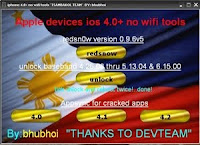
GUIDE INSTRUCTION
1. Open Redsn0w 0.9.6b5.
2. Browsing & select 4.1 firmware
3. The new message box will pop up so click YES
4. Click next
5. Check on INSTALL CYDIA and INSTALL IPAD BASEBAND
6. Again new message box will pop up so click YES
7. Click next
8. Follow introduction for DFU
9. Jailbreak Done !
10.( w/o wifi method) Extract Unlock 06.15 W/O wifi and open Unlock.bat
11. Reboot Device
November 29, 2010
RecBoot 1.1 to Exit and Enter Recovery Mode, Now without LibUSB!
What if you stuck on Recovery Mode? or your Home Button is closed? May be you run a program and need to kick out Recovery Mode? Well, RecBoot is what you want, With Recboot you can get out of Recovery to mode without need to LibUSB.
I’ve been getting TONS of emails from people saying that RecBoot wasn’t working for them because of libusb. This update makes RecBoot use iTunnel instead of iRecovery, which is based around MobileDevice.h, which means no libusb!Download Recboot 1.1 for Windows
If you wish to enter Recovery Mode, however, you will need to download and place iTunesMobileDevice.dll in the RecBoot folder. I cannot provide this due to legal reasons. I could have made RecBoot point to the DLL from the registry, but I’m not going to, it’s just a quick open source thing I created for the community that isn’t a big deal, feel free to do whatever you want with it, use the batch files and everything else in the folder. The source code can be downloaded here. RecBoot is yours now, I’m not going to be spending all my time on a program that opens a batch file.
iPhone | How to Add a Firmware Bundle to PwnageTool
These are instructions on how to add a firmware bundle to PwnageTool.
You may need to do this to add the unofficial iPhone Dev-Team bundle that will let you create a custom ipsw for the old bootrom iPhone 3GS that won't update your baseband when upgrading to iOS 4.2.1.
Step One
Make a folder called "Pwnage" on the desktop. Download PwnageTool 4.1.3 into the folder.
You will also need to get the minimal iPhone 3GS bundle from here. Double click to extract it to the Pwnage folder.
Step Two
Double click to mount PwnageTool then drag the PwnageTool icon into the Pwnage folder.
Step Three
Right click the extracted PwnageTool app and choose Show Package Contents from the menu that appears.
Step Four
Navigate to Contents/Resources/FirmwareBundles/
Step Five
Copy and paste the iPhone2,1_4.2.1_8C148a.bundle from the Pwnage folder on your desktop into the FirmwareBundles folder.
Step Six
You can now launch PwnageTool from the Pwnage folder on your desktop and the application will detect your new firmware bundle.
How to Update iPhone 3GS / 3G Baseband to 06.15.00 with Redsn0w 0.9.6b5 for iOS 4.2.1 Unlock
Well, here's the iPhone Dev-Team has just released redsn0w 0.9.6b5 to jailbreak iPhone 3GS and 3G on iOS 4.2.1 and update baseband to 06.15.00 which can be unlocked with the newly released ultrasn0w 1.2, the redsn0w 0.9.6b5 is available for both windows and mac users.
The new redsn0w 0.9.6beta5 is out. It gives both Windows and OSX users the ability to flash the iPad 06.15 baseband on iPhone3G or iPhone3GS. It fetches the baseband files directly from Apple for now (the only IPSW you ever point it at is the stock IPSW for the FW on your iPhone right now). There may be a long delay while it’s doing this (their servers are currently getting pounded).For whom is this Guide:
WARNING — YOU DO THIS AT YOUR OWN RISK! PLEASE UNDERSTAND THE CONSEQUENCES OF UPDATING TO 06.15.
- There is no way to come back down from 06.15, and there’s no hiding the baseband version from Apple. You’ll be voiding your warranty in a very obvious way.
- If some future baseband comes out with a critical fix, you won’t be able to update to it if it remains down in the 05.xx sequence (then again, you wouldn’t update to it if you wanted to keep your unlock anyway).
- Starting with FW 4.2.1 if you have 06.15 on your iPhone you won’t ever be able to restore to stock firmware (it will fail). You’ll need to only restore to custom IPSWs (then again, if you’re unlocker you should already be doing that).
This version of redsn0w 0.9.6b5 is developed ONLY for iPhone 3GS and 3G users who rely on unlock. Precisely, This guide showing how to jailbreak and update baseband to 06.15.00 for ONLY iPhone 3GS and 3G who have unlocked devices.
Unsupported devices, what have to do:
iPhone 4 and 3GS users who don't rely on unlock, you can follow the same guide but with redsn0w 0.9.6b4 to jailbreak their devices on iOS 4.2.1, see guide Posted Here.
Here's the step by step guide:
STEP 1: Download redsn0w 0.9.6b5, iOS 4.2.1 for your device(download links at the end).
STEP 2: Update to 4.2.1 firmware using the IPSW file you just downloaded via iTunes 10.1.
STEP 3: Launch Redsn0w 0.9.6b5, and browse for iOS 4.2.1 firmware final version.
STEP 4: Now you have to select "Install Cydia" and "Install iPad baseband", and then click "Next" (in this step redsn0w will update your baseband to 06.15.00 which works with ultrasn0w 1.2)
STEP 5: Now make sure your device is both OFF and PLUGGED IN to the computer before you click “Next”.
STEP 6: At this stage you will need to put your iPhone in DFU mode by holding “Power” button and then while holding the “Power” button, you will now have to hold “Home” button too. Now after few seconds release “Power” button but keep holding “Home” button until installation begins.
STEP 7: You will Get a Jailbroken Device on the latest iOS 4.2.1 and the unlockable baseband 06.15.00
STEP 8: This step is only for these devices iPhone 4, 3GS (New Bootrom), iPod touch 4G, 3G, 2G, iPad. While this is tethered jailbreak and whenever you want to do anything related to jailbreak like SSH your device, or running Cydia, you must first run your device in the so called “jailbroken state” on every reboot by using “Just boot tethered right now” option.
How to unlock iPhone 3GS / 3G on iOS 4.2.1 / 4.1 using ultrasn0w 1.2 :
This is the final step to get your device unlocked on iOS 4.2.1 / 4.1 with the newly release ultrasn0w 1.2, follow our full step by step guide Posted Here.
Download iOS 4.2.1 for iPhone, iPod touch and iPad
Download Redsn0w 0.9.6b5 for Windows
Download Redsn0w 0.9.6b5 for Mac
Download iTunes 10.1 for Windows or Mac
How to Unlock iOS 4.2.1 with Ultrasn0w 1.2 [Video Guide]
The iPhone Dev-Team has released the updated version of carrier unlocking tool called Ultrasn0w which can unlock the latest iOS 4.2.1 and 4.1 firmware on iPhone 3GS and 3G on basebands later than 05.13.04. Since iPhone 4 has different baseband OS, It’ll take a little while longer for the Dev Team to unlock it on the latest firmware.
Follow the instructions posted below to unlock your iPhone 3GS or 3G on iOS 4.2.1.
How to: Update iPhone 3GS & 3G to 06.15.00 Baseband for Unlock:
Step 1: Ultrasn0w 1.2 unlocking requires that your phone is jailbroken on 4.1 or 4.2.1 firmware with 06.15.00 baseband. Follow the complete guide posted here (with PwnageTool) or here (for Redsn0w) to update your iPhone 3GS or 3G baseband to 06.15.00 and jailbreak it on iOS 4.1 / 4.2.1.
How to: Unlock iPhone 3GS & 3G on iOS 4.2.1 / 4.1:
Step 2: Once you are done with the jailbreak, you can now unlock your iPhone on any baseband using Ultrasn0w 1.2 from Cydia. To do this:
Start “Cydia” on your iPhone.
Touch on “Manage” tab on the bottom.
Now touch on “Sources” as seen in the screenshot below:
- Touch on “Edit” and then on “Add”. You will be prompted to enter a url source as seen in the screenshot below. Type “http://repo666.ultrasn0w.com” and touch on“Add Source” to add this repo if you haven’t already.
Cydia will now automatically update your sources by following a series of automated steps.
- After installation is completed. Search for “ultrasn0w 1.2” in Cydia and install this application. This app will automatically unlock your iPhone so that you can use it with any carrier.
Step 3: Now simply restart your iPhone and voila! you should now have a fully unlocked iPhone 3GS or 3G, running iOS 4.2.1 !
Video instructions for the above tutorial is embedded below:
Disclaimer: This guide is for testing & educational purposes only. I’m not responsible for any loss of important data or malfunctioning of your iPhone.
November 28, 2010
HOW TO: RedSn0w 0.9.6b5 To Unlock Your iPhone 3G/3Gs With Tricky New Ultrasn0w [Mac & Windows]
n order to unlock the iPhone 3G and 3Gs stuck on 05.14 or 05.15 baseband, the iPhone DevTeam pulled a magic unicorn switcheroo out of their shiny top hats:
They took an exploit that was closed by Apple in the iPhone baseband, but still active in the iPad 3G baseband; they also tweaked redsn0w , and by using the latest release , basically you transfer the iPad’s baseband ( version 06.15.00 ) into your iPhone – baseband which can be unlocked.
WARNING — YOU DO THIS AT YOUR OWN RISK! PLEASE UNDERSTAND THE CONSEQUENCES OF UPDATING TO 06.15.
- There is no way to come back down from 06.15, and there’s no hiding the baseband version from Apple. You’ll be voiding your warranty in a very obvious way.
- If some future baseband comes out with a critical fix, you won’t be able to update to it if it remains down in the 05.xx sequence (then again, you wouldn’t update to it if you wanted to keep your unlock anyway).
- Starting with FW 4.2.1 if you have 06.15 on your iPhone you won’t ever be able to restore to stock firmware (it will fail). You’ll need to only restore to custom IPSWs (then again, if you’re unlocker you should already be doing that).
Certainly don’t update to 06.15 if you don’t need to! Only do this if you need the unlock and you’re stuck on 05.14 or 05.15, and you’re willing to assume the above risks.
What you need:
- iPhone 3G/3Gs firmware 4.1
- iTunes 10.1
- redsn0w 0.9.6b5 for Mac or Windows
HOW TO:
NOTE: We used one of our previous redsn0w tutorials, but we made the necessary adjustments. Don’t be thrown off by the fact that most of the screenshots say ‘redsn0w 0.9.6b1′
NOTE: If you do flash your baseband via redsn0w, please keep it plugged into USB the whole time. You don’t want your battery to die during the flash process!
1. Restore your device with a stock iOS 4.2.1 firmware. ( again, by doing this you will loose the ability to unlock!!!)
2. Run redsn0w, and click on browse. Browse for the stock iOS 4.2.1 and open it
3. Wait for redsn0w to recognize it and click ‘Next’
4. On the next screen select what you want to be installed on your iOS device(s). By default, Cydia and ‘enable battery percentage’ is selected. I suggest you deselect battery percentage and everything else, and just install Cydia. This will improve ( a bit ) the overall speed of your device – if you are on a iPhone 3G. If you choose to “Enable battery percentage”, you actually toggle that off and on via Settings->General->Usage.
IF you only need to restore with a custom firmware, deselect everything, and select only “Just enter pwned DFU mode right now”.
In this case, you will want to select, install iPad baseband. When you select it, you will get a warning that tells you the risk of this process.
5. redsn0w will ask you to turn your device off. If it’s not already off, plug it in FIRST and then turn it off. Click next to continue
6. Now, you will need to put your device in DFU mode. Follow the instructions on the screen.
7. Wait a few seconds for redsn0w to do its thing, and you are done. You can close redsn0w because everything else it’s happening directly on the device.
NOTE: Any Windows users seeing “Waiting for reboot” for too long (more than 20 seconds or so), please try “shaking” the JB process by unplugging then replugging your USB cable (while letting redsn0w continue to run). Also, try using a USB port “closer” to your computer (as opposed to on your monitor or behind another hub).
Tethered boot how to:
If you have a tethered jailbreak, and your iPhone needs to reboot, you will need to use redsn0w to reboot it. Let’s take a look at how to do it:
1. Open redsn0w 0.9.6.b4 and click on browse. Look for iOS 4.2.1 that you saved on your desktop and select it…
2. Now, select ‘Just boot tethered right now’ and click next…
3. Follow the directions on the screen to put your iOS device in DFU mode…
4. That’s it. Welcome back…
ALSO READ HOW TO: Use PwnageTool 4.1.3 Unlock Edition To Unlock Your iPhone 3G/3Gs With Tricky New Ultrasn0w
HOW TO: Update iPhone 3G / 3GS 5.14.02 and 5.15.04 Basebands to 06.15.00 and Unlock it
Just a couple of hours back, the iPhone Dev Team has updated their carrier unlock tool which brings unlock for iPhone 3GS & 3G on iOS 4.1 or iOS 4.2.1 but unfortunately, you have to update your device's baseband to 06.15.00 to be able to unlock it.
Simply follow the steps below to jailbreak and unlock your iPhone 3G on iOS 4.2.1 using PwnageTool 4.1.3 for Mac OS X.
STEP 1: Download PwnageTool 4.1.3 unlock edition from here.
STEP 2: Download iOS 4.2.1 for your device and also catch iOS 3.2.2 from here before it's removed (required to update the baseband). Then copy all the files to your desktop.
STEP 3: Now launch PwnageTool and select iPhone 3GS / 3G and point it to the original iOS 4.2.1 firmware you downloaded.
STEP 4: You'll now be asked if you want to update your baseband to the 06.15 version. If you are on 05.14 or 05.15 or higher you will need to do this to unlock. You do not need to do this for jailbreak only. Click on YES and then select Browse for IPSW and point it to iOS 3.2.2 you downloaded.
STEP 5: You'll have to choose some options as installing Cydia packages, custom logos and packages. Finally, hit the blue the build button.
STEP 6: You'll be asked to save the cooked firmware. Please allow up to 10 minutes.
STEP 7: When prompted if your iPhone has been Pwned before, we clicked No. It allows for a more thorough restore. Once done, follow the instructions seen on the screen to enter into DFU mode
STEP 8: Now, You will have to restore your iPhone to the jailbroken custom firmware by Clicking on the iPhone icon on the left sidebar of iTunes then hold left “alt” button (“Shift” button on Windows) on the keyboard and then click on “Restore” then release the alt button, Now Select the custom firmware created by PwnageTool and Let iTunes go in a bunch of steps.
STEP 9: Almost done, you can now unlock your iPhone 3GS / 3G by following my previous guideposted here.
How To Unlock iPhone 3GS, 3G Ultrasn0w 1.2 on iOS 4.2.1 [Guide]
he iPhone Dev Team has just released ultrasn0w 1.2 which brings carrier unlock for iPhone 3GS and iPhone 3G on iOS 4.2.1 or iOS 4.1.
From the iPhone Dev Team Blog:
Today we’re pleased to announce our free carrier unlock for iPhone3G/3GS owners with a baseband later than 05.13.04. The unlock for that baseband exploited the AT+XAPP command, thanks to a crash initially discovered by @sherif_hashim (@Oranav also found this crash). So what hole are we exploiting today, since Apple closed that AT+XAPP hole? Well, we’re exploiting the exact same hole!Simply follow the instructions posted below to unlock your iPhone 3GS / 3G on iOS 4.2.1. / 4.1 on 05.15.04 and 05.14.02 basebands.
It turns out that the very first iPad firmware 3.2.2 has baseband version 06.15.00 still vulnerable to AT+XAPP. The iPad baseband is built for the exact same baseband chip as the iPhone3G/3GS — they’re fully compatible! Some of us have been running 06.15 for weeks now on our iPhones in preparation for this release.
Since 06.15 is a higher version than 05.14 or 05.15 (where AT+XAPP is gone), anyone stuck at those versions can simply upgrade to 06.15 to unlock again! Luckily for us, Apple *still* provides the iPad FW 3.2.2 with this vulnerable baseband right from their own servers. (Grab it now, before they take it down!)
We’ve been busy updating both PwnageTool and redsn0w to make the baseband update as seamless as possible.WARNING — YOU DO THIS AT YOUR OWN RISK! PLEASE UNDERSTAND THE CONSEQUENCES OF UPDATING TO 06.15.
- First up is “PwnageTool 4.1.3 Unlock Edition”. It has a special dialog box which will ask you if you want to update to the iPad baseband. You must already have the iPad 3.2.2 IPSW on your computer (see the above link)….so just point PwnageTool at it (or let it find it on its own if you’re in “simple” mode).
- Directly after PwnageTool 4.1.3 is available, the official ultrasn0w repo http://repo666.ultrasn0w.com will be updated with ultrasn0w 1.2, which covers iPhone 4 baseband 01.59.00 and iPhone 3G/3GS basebands 04.26.08, 05.11.07, 05.12.01, 05.13.04 and now 06.15.00.
- Finally, we’ll release an update to redsn0w today for those without Macs and can’t run PwnageTool. The new redsn0w will give you the option to update your baseband to 06.15 too.
Certainly don’t update to 06.15 if you don’t need to! Only do this if you need the unlock and you’re stuck on 05.14 or 05.15, and you’re willing to assume the above risks.
- There is no way to come back down from 06.15, and there’s no hiding the baseband version from Apple. You’ll be voiding your warranty in a very obvious way.
- If some future baseband comes out with a critical fix, you won’t be able to update to it if it remains down in the 05.xx sequence (then again, you wouldn’t update to it if you wanted to keep your unlock anyway).
- Starting with FW 4.2.1 if you have 06.15 on your iPhone you won’t ever be able to restore to stock firmware (it will fail). You’ll need to only restore to custom IPSWs (then again, if you’re unlocker you should already be doing that).
This PwnageTool also contains a 4.2.1 bundle for iPhone3G owners…for all else, it’s still only 4.1. If you have an iPhone3GS with an old bootrom, the new redsn0w will handle 4.2.1 for you (in fact it covers 4.2.1 for all devices, even though some of them are still tethered at 4.2.1 until @comex can work some untethering magic). iPhone3GS users with old bootroms who want to go to 4.2.1 should not use this PwnageTool! Update to stock 4.2.1 first, then use the upcoming redsn0w to update your baseband.
Please feel free to use our comments section for questions. We have some very knowledgeable and helpful moderators: angiepangie, Confucious, dhlizard, and Frank55!
Official Bittorrent Releases
PwnageTool 4.1.3 –PwnageTool_4.1.3_Unlock_Edition.dmg.5994102.TPB.torrent
SHA1 Sum = adda6d882dce1b5117d01586037de289407e038a
How to: Jailbreak iPhone 3GS / 3G on iOS 4.2.1:
STEP 1: Unlocking requires that your iPhone is jailbroken. Download PwnageTool from link given above and use it in Unlock edition to update the baseband to 06.15.00. Also note that there's a version of Redsn0w will be out tonight for Windows users to update the baseaband.
How to: Unlock iPhone 3GS / 3G on iOS 4.2.1:
STEP 2: Once you jailbreak yoour device, you can now unlock your iPhone on baseband 06.15.00 using Ultrasn0w 1.2 from Cydia. To do so, follow the steps below:
- Press to launch Cydia Installer from your SpringBoard.
- Press to select the Manage tab at the bottom of the screen.
- Press to select the Sources button
- Now touch on Edit and then on Add. You will be prompted to enter the URL of the source. Type http://repo666.ultrasn0w.com and touch on Add Source to add this repository.
- Once the source has been added press the large Return to Cydia button then select theDone button at the top right of the screen.
- Now select repo666.ultrasn0w.com from the sources list and at last select ultrasn0wfrom the list of packages as shown below then install this application.



















