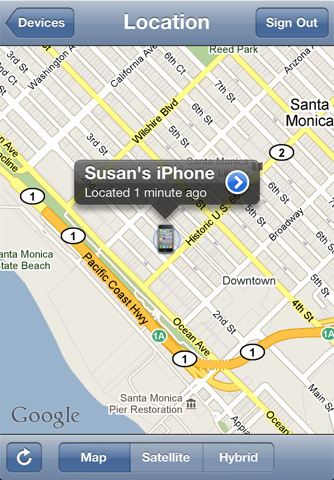
The funniest part is that Apple is even telling you how to bypass their own rules…From Apple’s Find My iPhone set up page, in the footnotes:
Create a free Find My iPhone account on any iPhone 4, iPad, or iPod touch (4th generation) running iOS 4.2. Once you create an account on a qualifying device, use your Apple ID and password to enable Find My iPhone on your other devices running iOS 4.2. Find My iPhone is not available in all countries.So basically, set it up on your iPhone 4 running iOS 4.2, then you can repeat the process on any other device running 4.2.
You Can Use Find My iPhone For Free On Older Devices

Apple claims only iPhone 4, iPad, or 4th generation iPod touch owners can use Find My iPhone for free by logging in with their Apple IDs. It turns out, though, that enabling support on older devices is fairly simple. Lifehacker reports:
Once you’ve activated Find My iPhone on a newer iOS device, just repeat the steps above on a pre-2010 iOS device and it should work like a charm. I tested the process by turning on Find My iPhone on an iPad, then enabling it on an iPhone 3G.
Piece of cake. Just borrow an “officially supported” device from a friend, log in with your credentials to activate the feature, then delete the account from your friend’s device.How to Set Up ‘Find My iPhone’ on Your iPhone
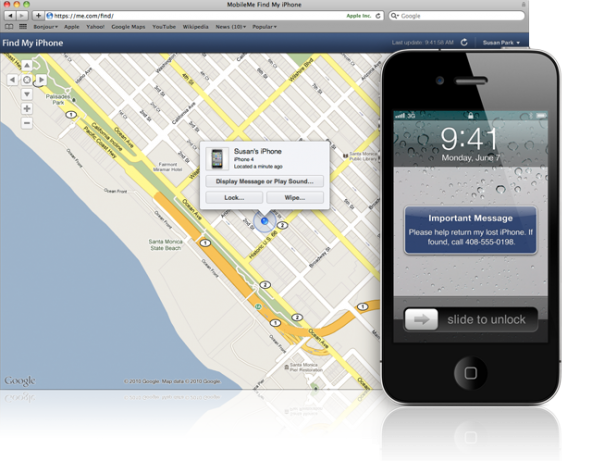
Now that Find My iPhone is free, I’m wondering what makes it compelling to still pay 100 bucks a year for MobileMe, a service that you can pretty much substitute for free by Google Sync.
This being said, here are instructions on how to set up Find My iPhone on your iPhone, no strings attached…
The free Find My iPhone feature is available for iPhone 4, iPad or new iPod touch (4th generation).
UPDATE: You can now set up Find My iPhone on older devices as well.
Setting Up Find My iPhone
Step 1: Update your iPhone to iOS 4.2. Note that if you rely on your jailbreak/unlock, you should stay away from iOS 4.2 for the time being. If you don’t care about the jailbreak/unlock, you can proceed to the next steps.Step 2: Go to Settings > Mail, Contacts, Calendars > Add Account > MobileMe.
Step 3: Enter your Apple ID – username and password (the same you use for iTunes). If you don’t have an Apple ID yet, you can create one from there. If you already are a MobileMe user, you may enter your .mac or .me credentials. When done, tap NEXT.
Step 4: Check your emails for a verification message from Apple. Click the Verify Now link in the email, and sign in with your Apple ID.
Step 5: Go back to Settings > Mail, Contacts, Calendars > MobileMe and turn Find My iPhone ON. A confirmation message will appear. Tap Allow to finish the set up.
If you ever lose your iPhone, you can sign in to me.com using your Apple ID, which will let you locate your iPhone, have a message display on it or remotely password protect it. Additionally, you may install the Find My iPhone app on any other iOS device.



0 comments:
Post a Comment